AWS Community Day 2025 Aotearoa New Zealand
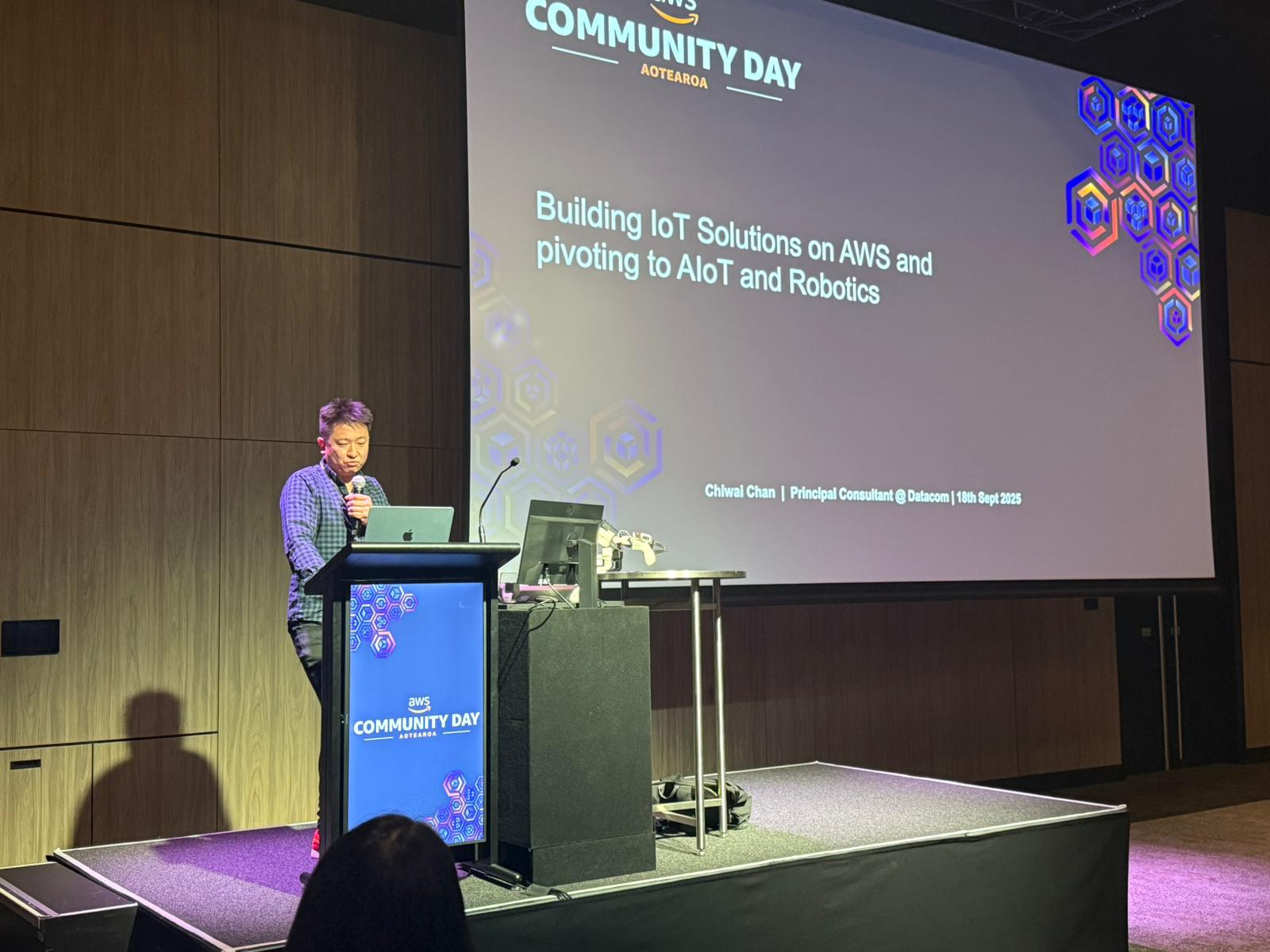


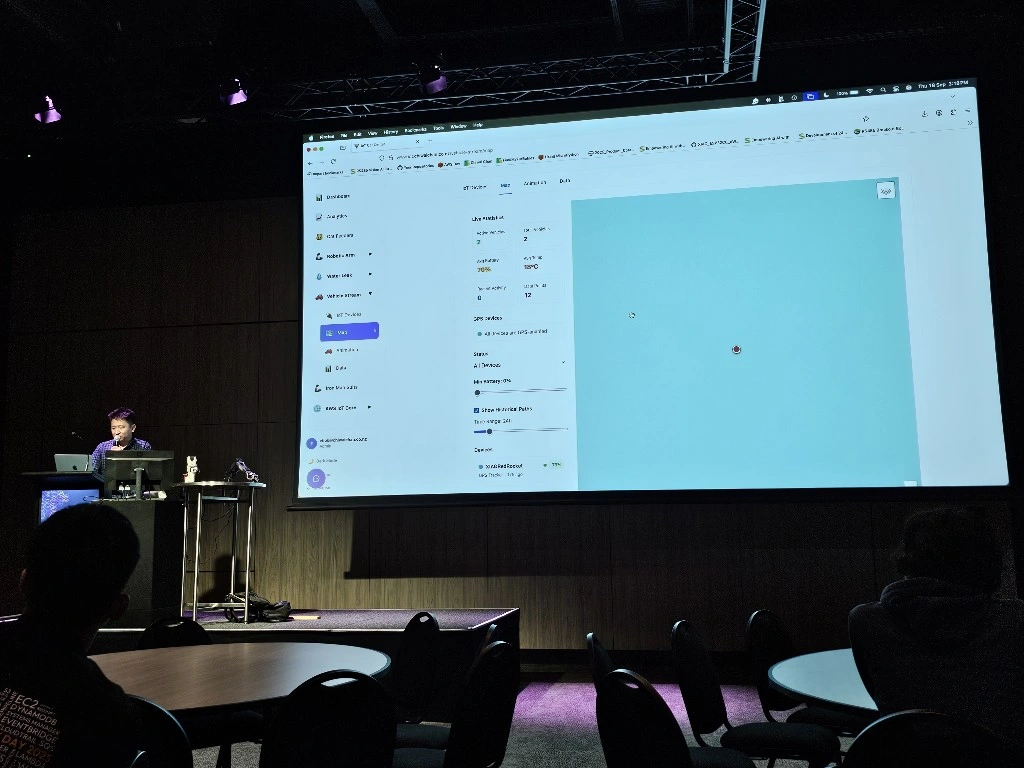
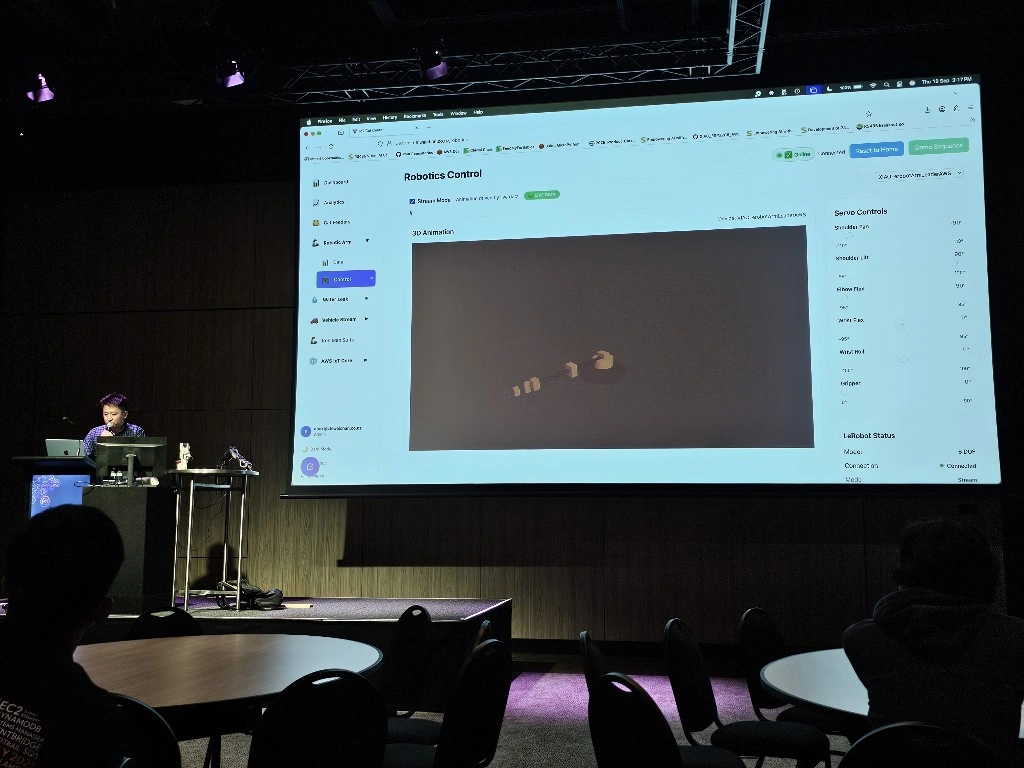
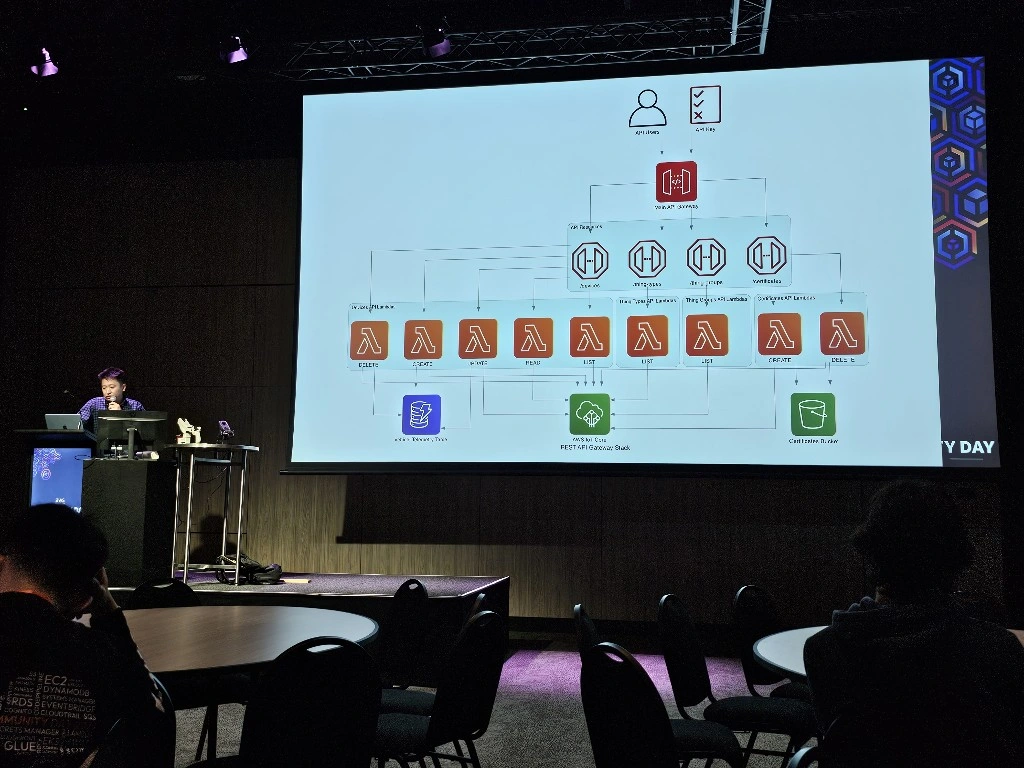
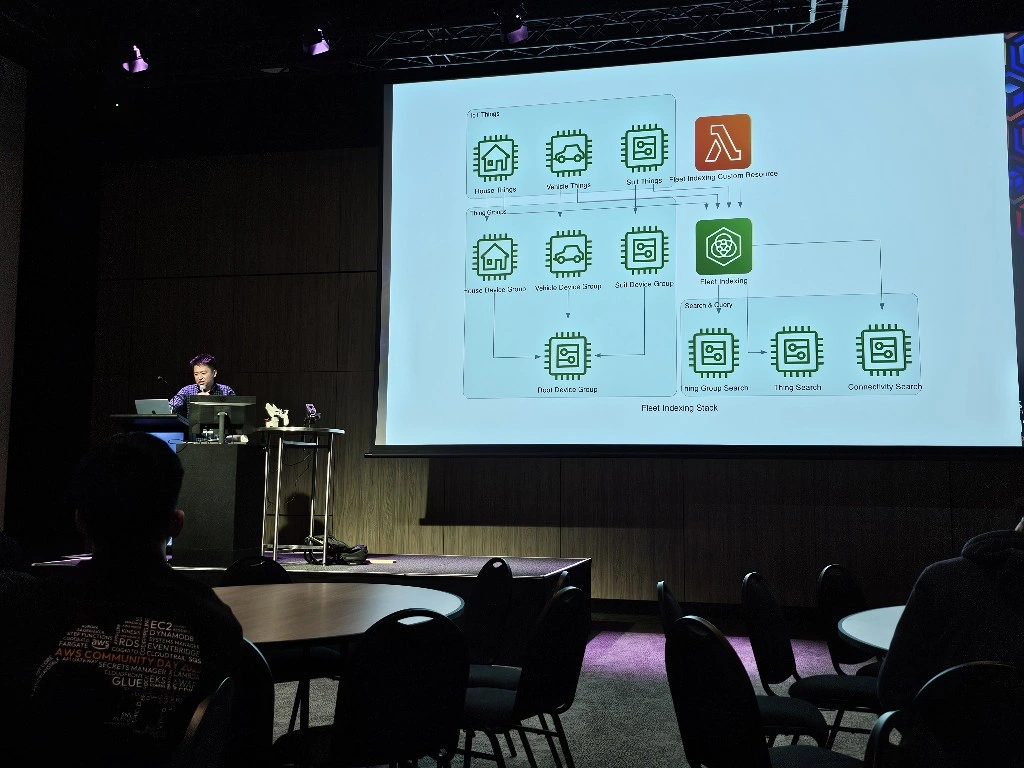
Controlling Hugging Face LeRobot SO101 arms over AWS IoT Core using a Seeed Studio XIAO ESP32C3
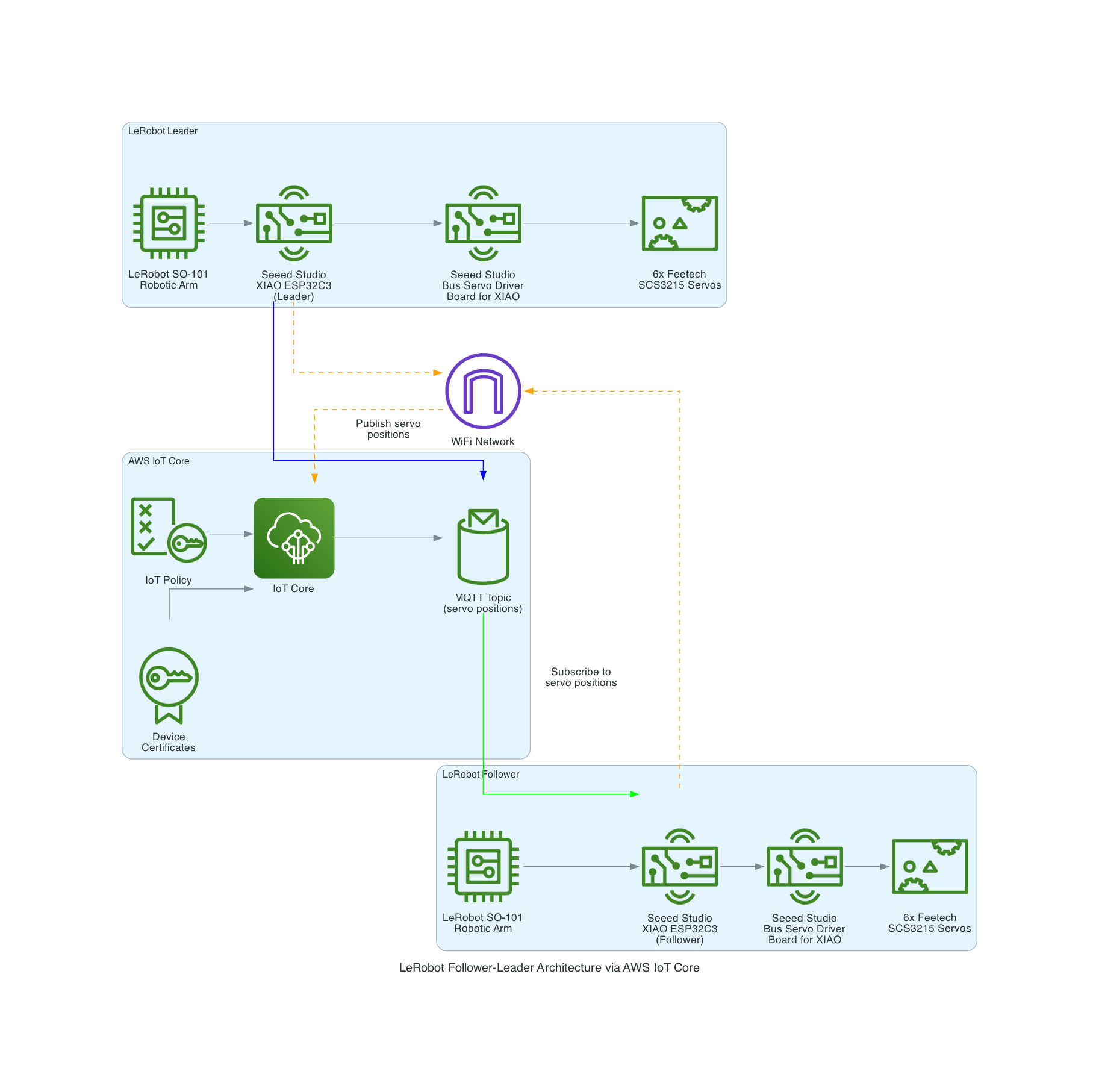

The LeRobot Follower arm is subscribed to an IoT Topic that is being published in real-time by the LeRobot Leader arm over AWS IoT Core, using a Seeed Studio XIAO ESP32C3 integrated with a Seeed Studio Bus Servo Driver Board, the driver board is controlling the 6 Feetech 3215 Servos over the UART protocol.
In this video I demonstrate how to control a set of Hugging Face SO-101 arms over AWS IoT Core, without the use of the LeRobot framework, nor using a device such as a Mac nor a device like Nvidia Jetson Orin Nano Super Developer Kit. Only using Seeed Studio XIAO ESP32C3 and AWS IoT.
I am releasing the micro-python source code at the end of September after I demo this at the Auckland AWS Cloud Day on 2nd September, and at the New Zealand AWS Community Day on the 18th September 2025.
Good Times
Good times

AWS Sydney Summit 2025

I was hungry and tried to feed myself but I forgot to bring cat food.
Here is the source-code Streamlit App I demoed at the AWS Sydney Summit, to demonstrate how to control IoT devices using the Strands Agents: https://github.com/chiwaichan/AWSSydneySummit2025Demo
Iron Man Mark 85 Faceplate

Let’s build an Iron Man Suit with AWS IoT
AWS IoT Core – Iron Man – Part 1
Bought the Iron Man Mark 3 3D Printing model designs from https://www.wf3d.shop/products/ironman-mark-3-suit-3d-printable-model by Walsh3D
Printed these so far:






Rockit Apple payslip Analyzer with GenAI Chatbot using Bedrock and Streamlit
It's the time of year where I normally have to start doing taxes, not for myself but for my parents. Mum works at various fruit picking / packing places in Hawkes Bay throughout the year, so that means there are all sorts of Payslips from different employers for the last financial year. Occasionally mum would ask me specific details about her weekly payslips, and that usually means: download a PDF from and email -> open up the PDF -> find what's she asking for -> look at the PDF -> can't find it so ask what mum meant -> find the answer -> explain it to her.
Solution & Goal
The usual format,challenge: create a Generative AI conversational chat to enable mum to ask in her natural language specific details of,
And the goal: outsource the work to AI = more time to play. :-)
Success Criterias
- Automatically extract details from Payslips - I've only tested it on Payslips from Rockit Apple.
- Enable end-user to ask in Cantonese details of a Payslip
- Retrieve data from an Athena Table where the
- Create a Chatbot to receive question in Cantonese around the user's Payslips stored in the Athena Table, and generate a response back to the user in Cantonese
So what's the Architecture?
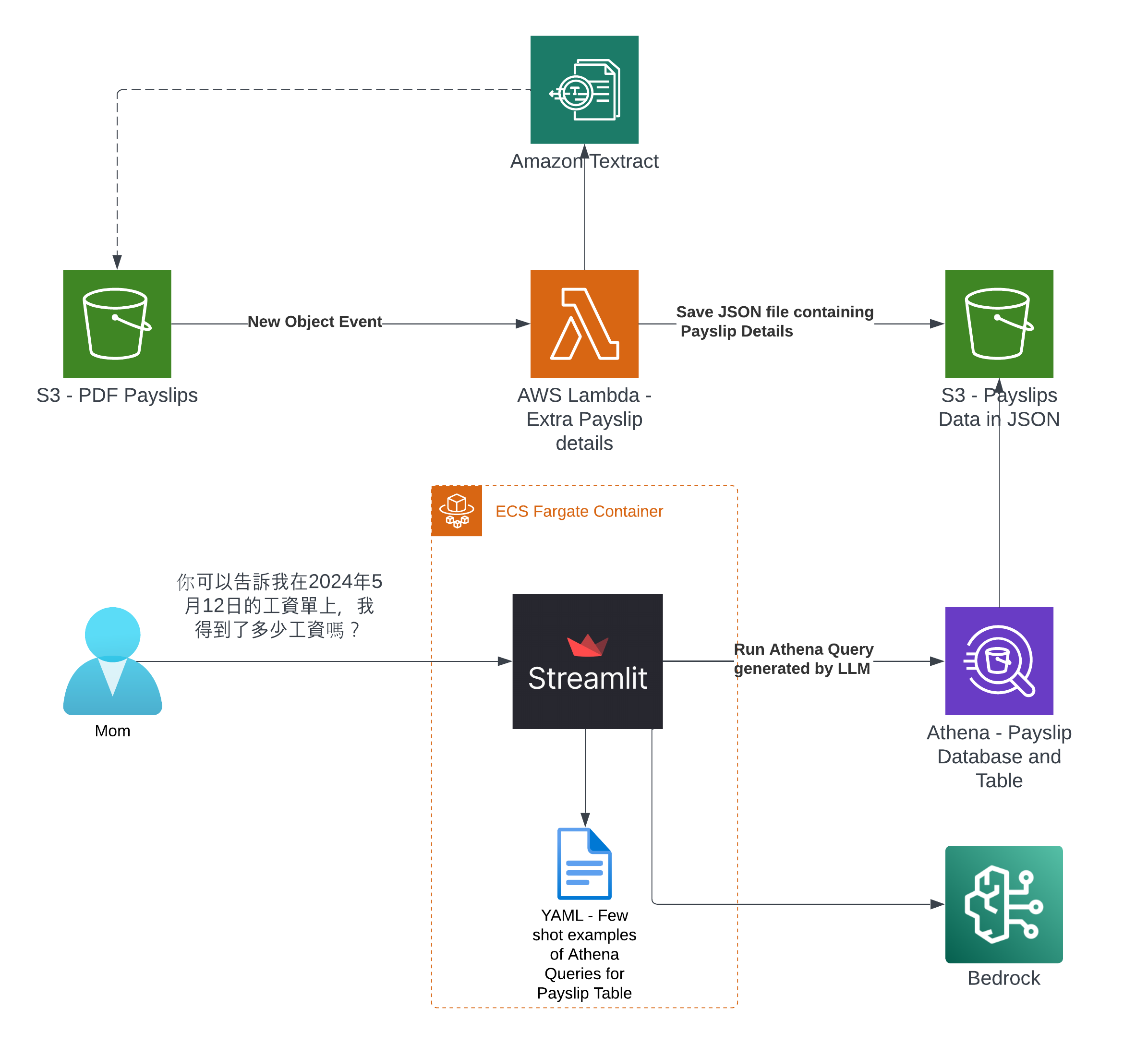
Note
I've only tried it for Payslips generated by this employer: Rockit Apple
Deploy it for yourself to try out
Prerequisites
- Python 3.12 installed - the only version I've validated
- Pip installed
- Node.js and npm Installed
- CDK installed - using
npm install -g aws-cdk - AWS CLI Profile configured
Deployment CLI Commands
- Open up a terminal
- And run the following commands
git clone git@github.com:chiwaichan/rockitapple-payslip-analyzer-with-genai-chatbot-using-bedrock-streamlit.git
cd rockitapple-payslip-analyzer-with-genai-chatbot-using-bedrock-streamlit
python3 -m venv venv
source venv/bin/activate
pip install -r requirements.txt
cdk deploy
If all goes well
You should see this as a result of calling the cdk deploy command
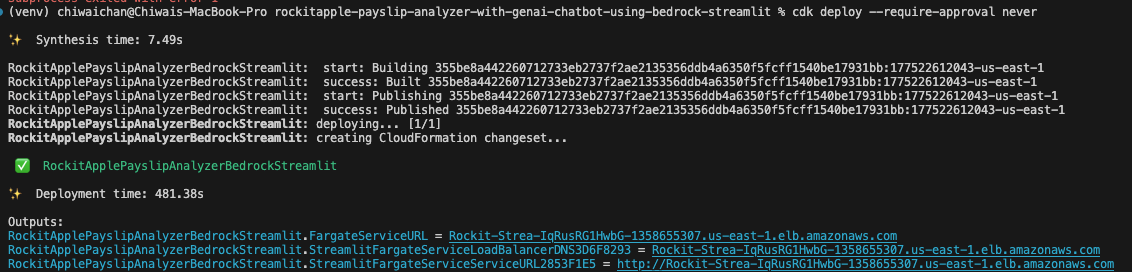
Check that the CloudFormation Stack is being created in the AWS Console
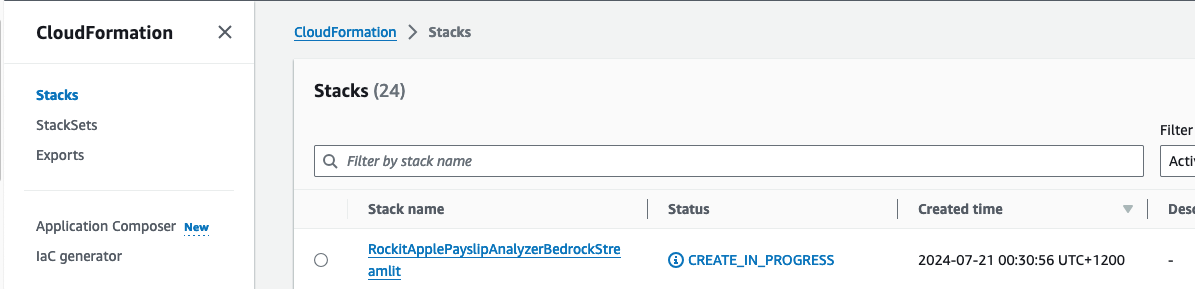
Click on it to see the Events, Resources and Output for the Stack
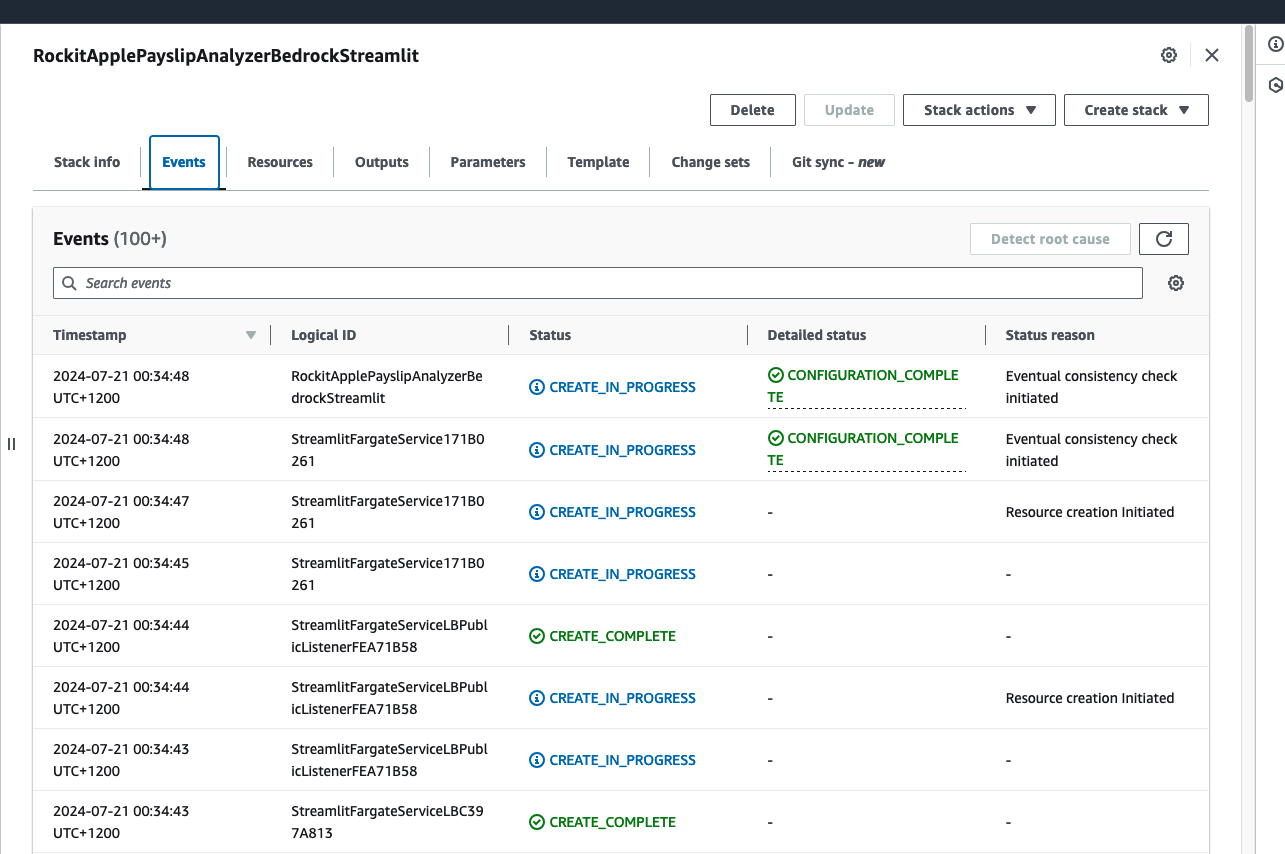
Find the link to the S3 Bucket to upload Payslip PDFs into, in the Stack's Resources, find the S3 Bucket with a with a Logical ID that starts with "sourcepayslips" and click on its Physical ID link.
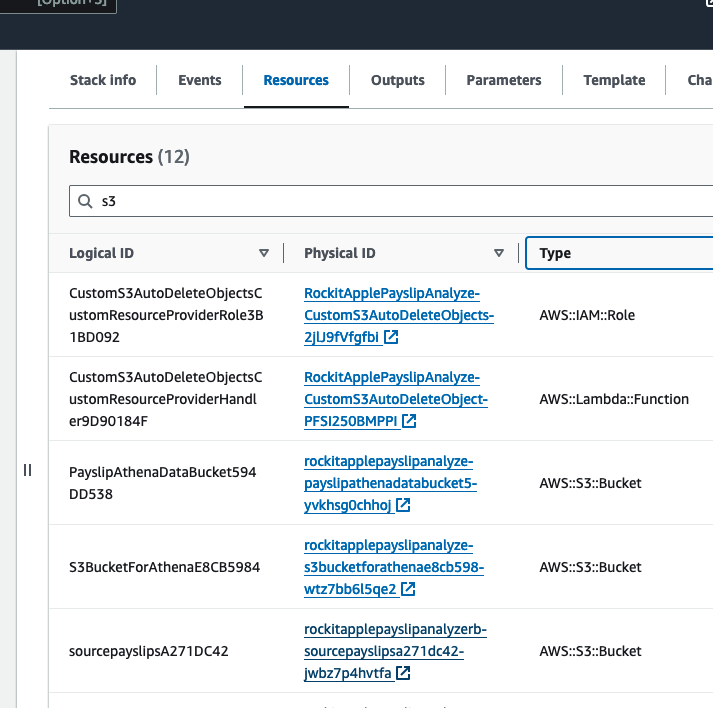
Upload your PDF Payslips into here
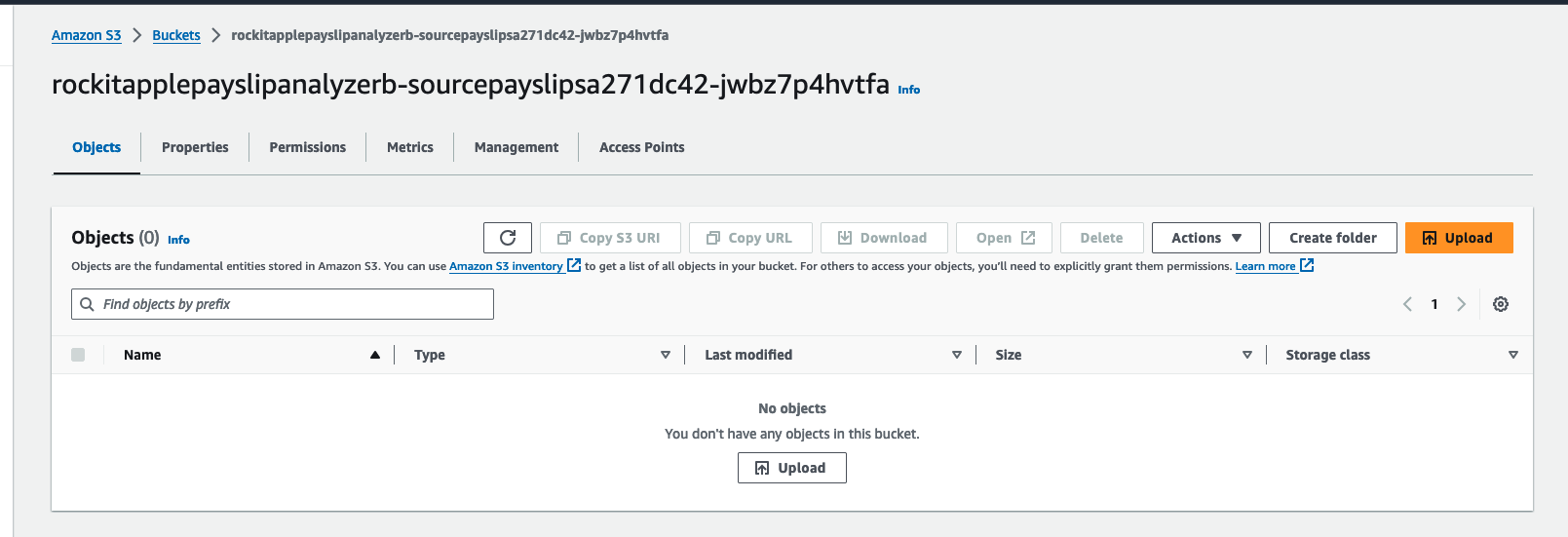
Find the link to the S3 Bucket where the extracted Data will be stored into for the Athena Table, in the Stack's Resources, find the S3 Bucket with a with a Logical ID that starts with "PayslipAthenaDataBucket" and click on its Physical ID link.
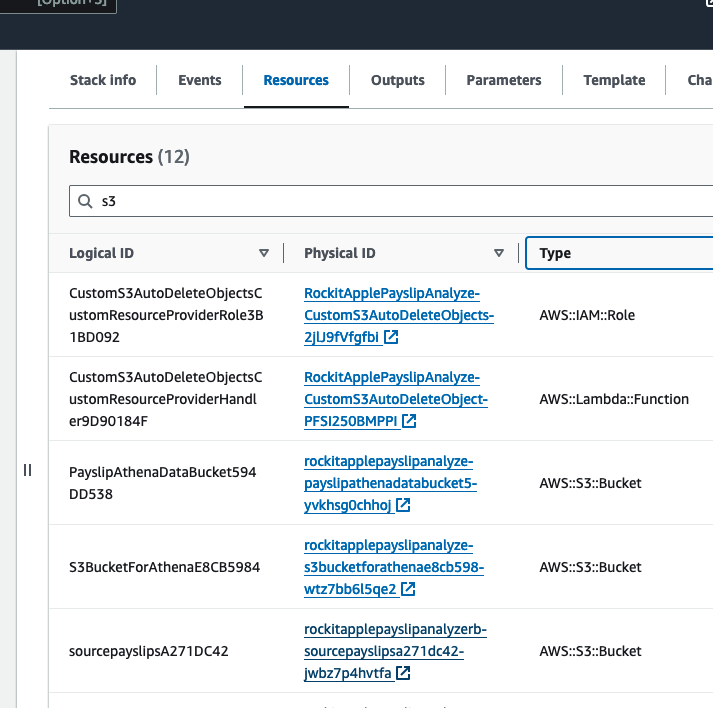
There you can find a JSON file, it should take about a few minutes to appear after you upload the PDF.
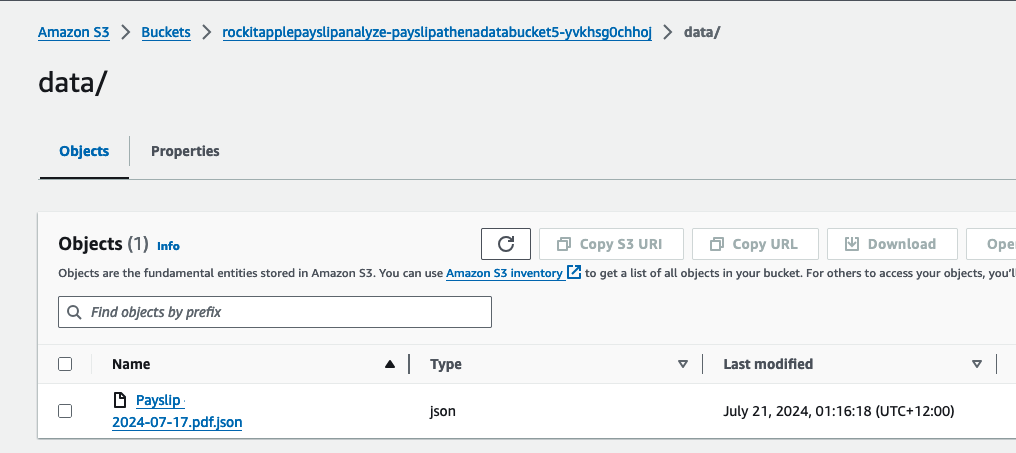
It was created by the Lambda shown in the architecture diagram we saw earlier, it uses Amazon Textract to extract the data from each Paylip using OCR, using the Queries based feature to extract the Text from a PDF by enabling us to use queries in natural language to configure what we want to extract out from a PDF. Find the "app.py" file shown in the folder structure in the screenshot below, you can modify the wording of the Questions the Lambda function uses to extract the details from the Payslip, to suit the specific needs based on the wording of your Payslip; the result of each Question extracted is saved to the Athena table using the column name shown next to the Question.
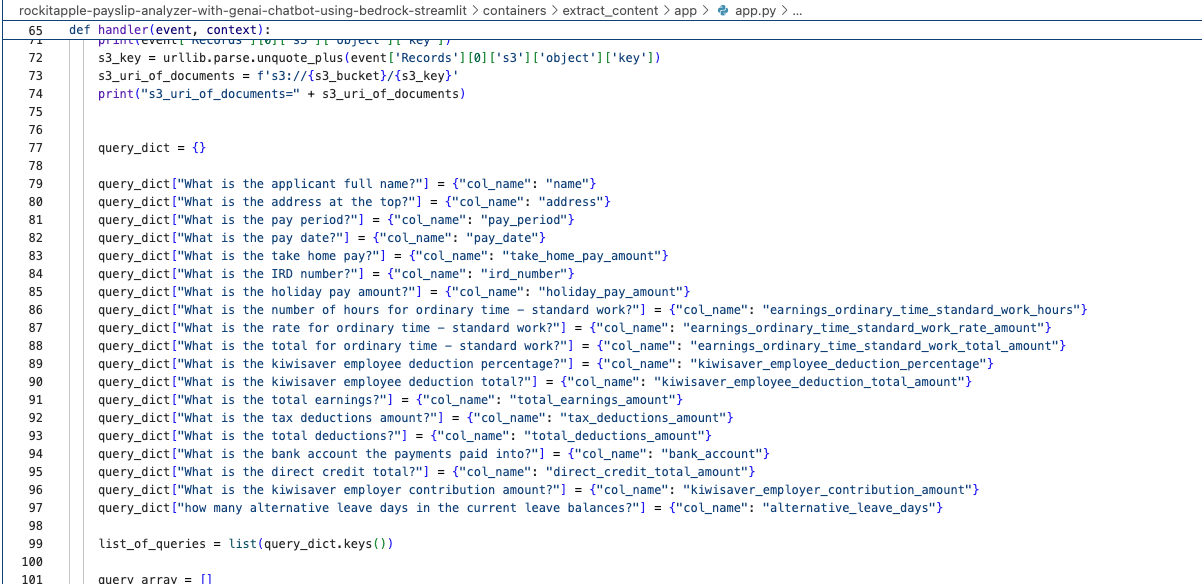
What it looks like in action
Go to the CloudFormation Stack's Outputs to get the URL to open the Streamlit Application's frontend.
Click the value for the Key "StreamlitFargateServiceServiceURL"
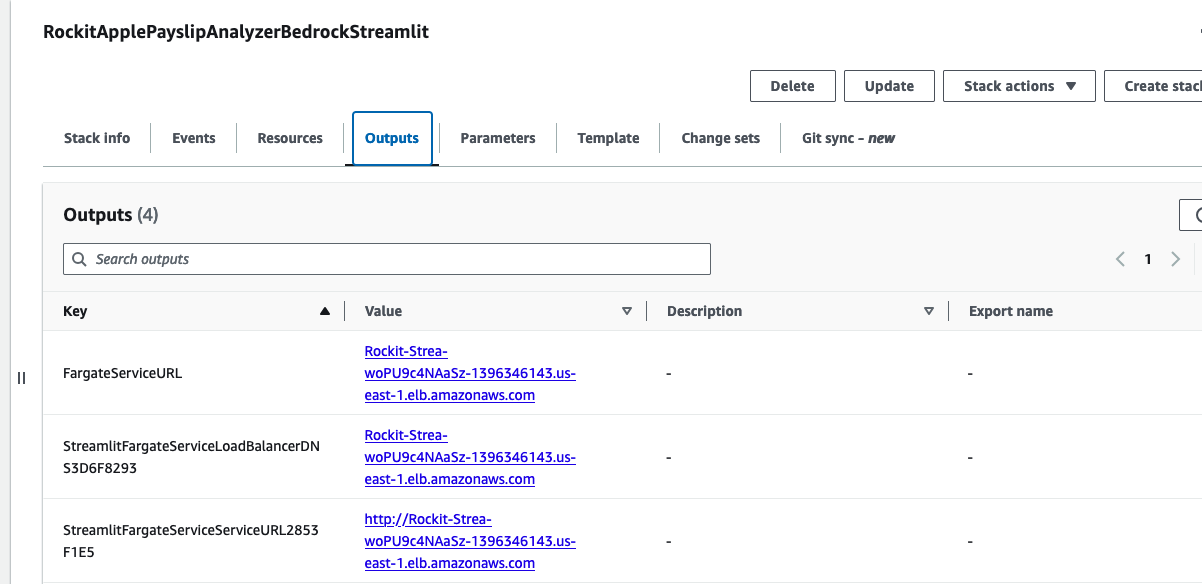
That will take you to a Streamlit App hosted in the Fargate Container shown in the architecture diagram
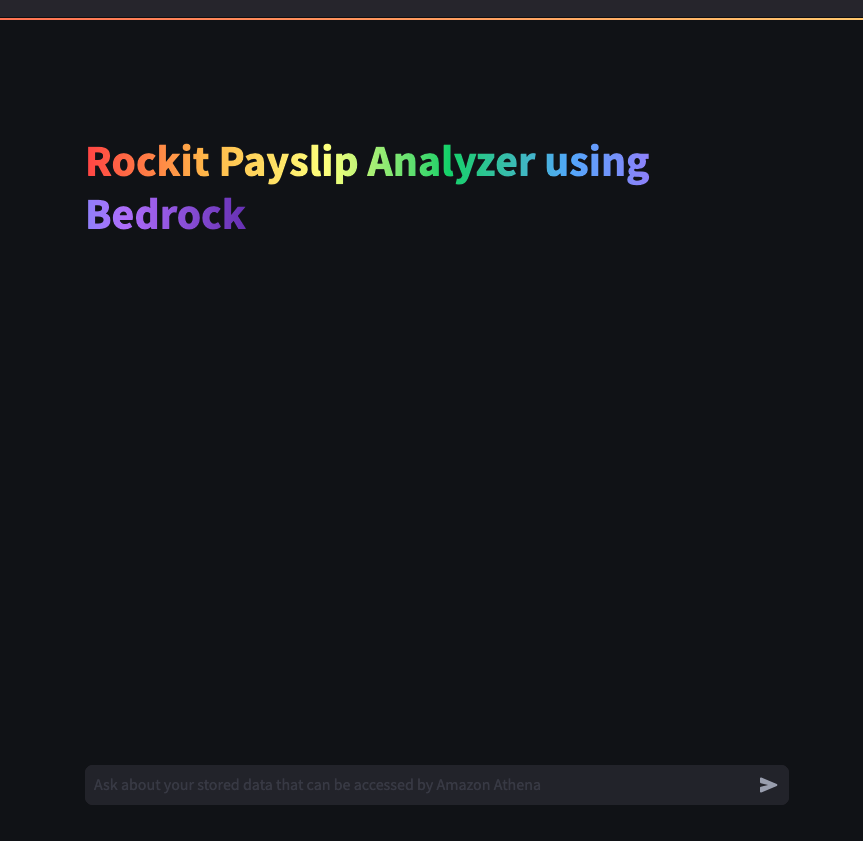
Lets try out some examples
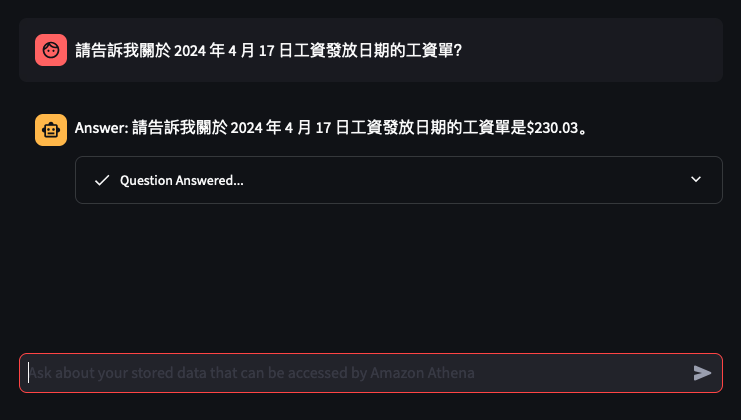
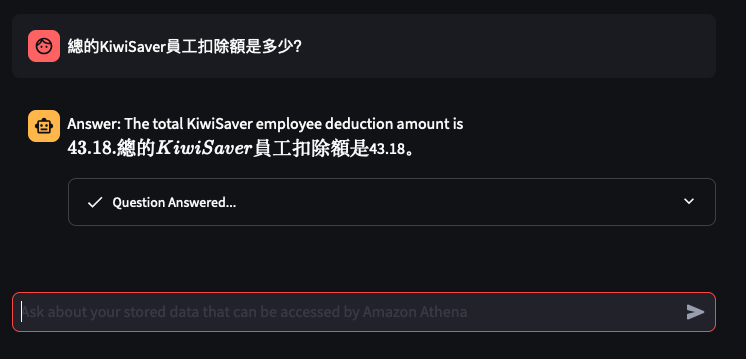
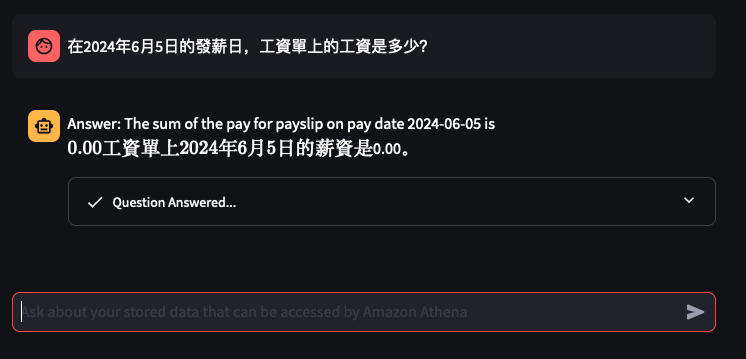

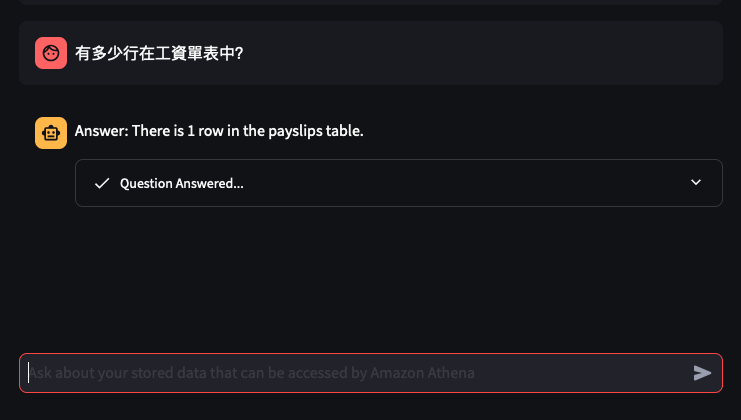
Things don't always go well
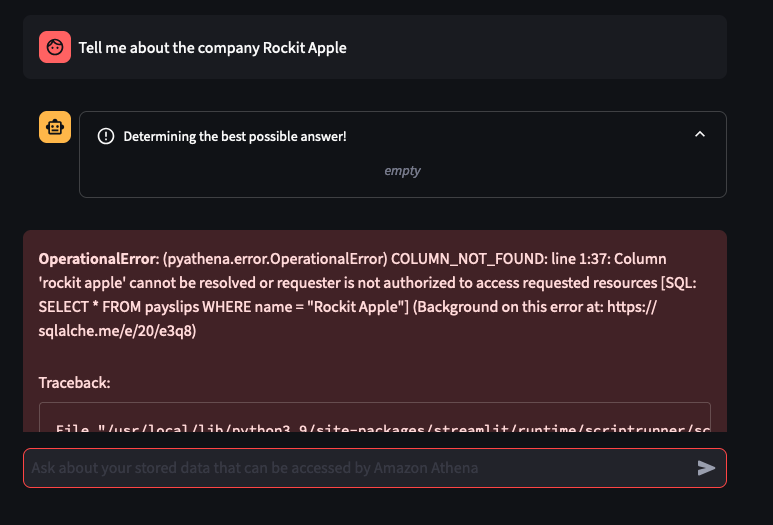
You can tweak the Athena Queries generated by the LLM by providing specific examples tailoured to your Athena Table and its column names and values - known as a Few-Shot Learning. Modify this file to tweak the Queries feed into the Few-shot examples used by Bedrock and the Streamlit app.
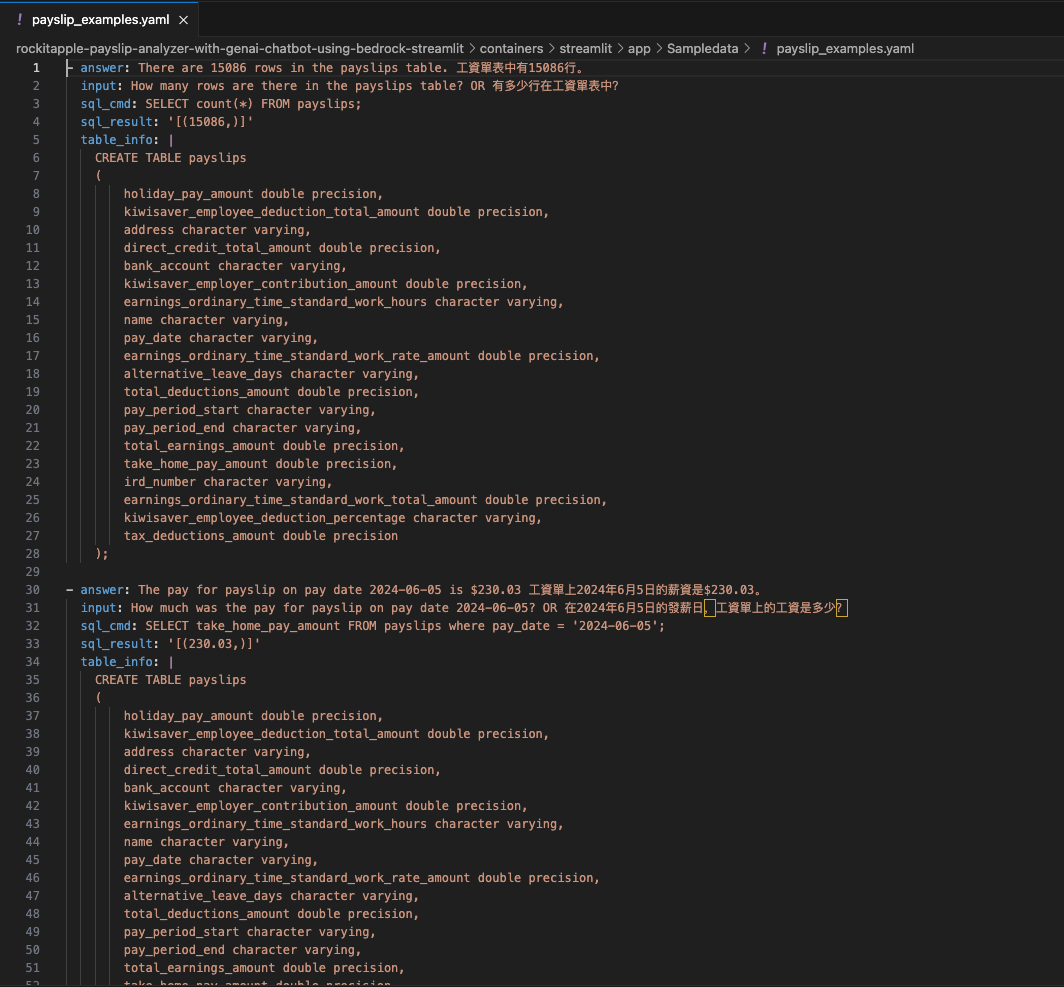
Thanks to this repo
I was able to learn and build my first GenAI app: AWS Samples - genai-quickstart-pocs
I based my app on the example for Athena, I wrapped the Streamlit app into a Fargate Container and added Textract to extract Payslips details from PDFs and this app was the output of that.
Coming soon at a desk near you…
Center
The center could include any of the following ingredients:
- White peach syrup
- Roasted walnuts
- Strawberries
- Maybe blueberries
Layers
- 3 to 4 layers
Size
- Approximately the size of an 8-ball pool table (subject to change as it grows each year).
Gestation Period
- Started roughly 4 weeks ago.
Serving
- Freeze first, then wait 20 minutes before enjoying.
Experience
- Be cautious! It may explode, so be prepared to clean up a mess on your work desk. White peach syrup may be involved.
Ingredients
- Dried Dates
- Flaxseeds
- Coconut Oil
- Linseeds
- Fine Sea Salt
- Maple Syrup
- Cocoa Powder
- Hazelnuts (toasted, skins rubbed off, and roughly chopped)
- Pure Vanilla Essence
- Extra Cocoa Powder (for dusting)
- Ground Cinnamon
- Almonds (divided)
- Sunflower Seeds
- Pumpkin Seeds
- Puffed Rice
- Low-Sugar Cranberries
- Maple Syrup
- Almond Butter
- Almond Milk
- Salt
- Vegan Dark Chocolate
